Slack is a internet chat platform where many teams of web professionals discuss work. The WordPress project is one of those teams.
Signing in to the official WordPress Slack for the first time can be confusing for a few reasons, so we’ve created this post to help clarify the process. The key point is that you will need to verify your Slack account by clicking on a link in an email from Slack. This email will arrive to the inbox of the email address that you used sign up for WordPress.org, but it will be sent after signing in to WordPress Slack using an alias email address that has this format: wp-username@chat.wordpress.org.
- Log in to WordPress.org
- Go to https://wordpress.slack.com/
- Email address is
wp-username@chat.wordpress.org(an alias to your real email address used to create WordPress.org profile) - Password is same as WordPress.org
- Verify email address by going to the email account used to create WordPress.org profile
- Log in to Slack with new credentials
- Optional: open in App
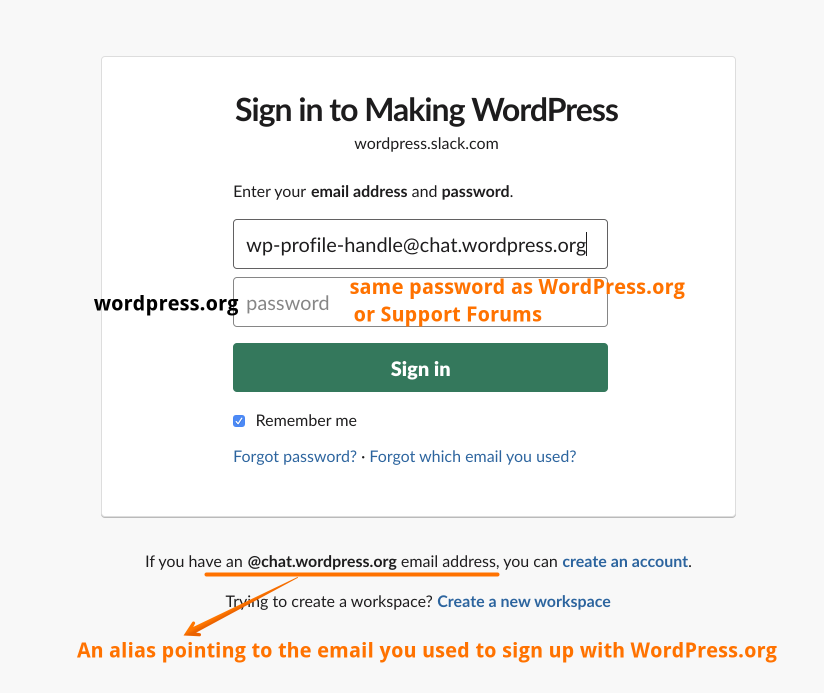
There are many more Slack servers dedicated to WordPress communities beyond the official server described above. Join ours: WordCamp Lancaster’s Slack server is https://join.slack.com/t/wclancaster/signup

2 replies on “How to Join the Official WP Slack”
Great summary on signing up for the official WP Slack!
Quick note on the Lancaster Slack’s URL: I tried following it and got this error message…
“This team’s administrator has not enabled email signups. Ask your administrator to send you an invitation.”
You might need to change some settings before we can use that link. Thanks!
Hi Travis, I sent you an invite. I’m responsible for the signup link above & I promise we’re even better at WordPress than we are at Slack.